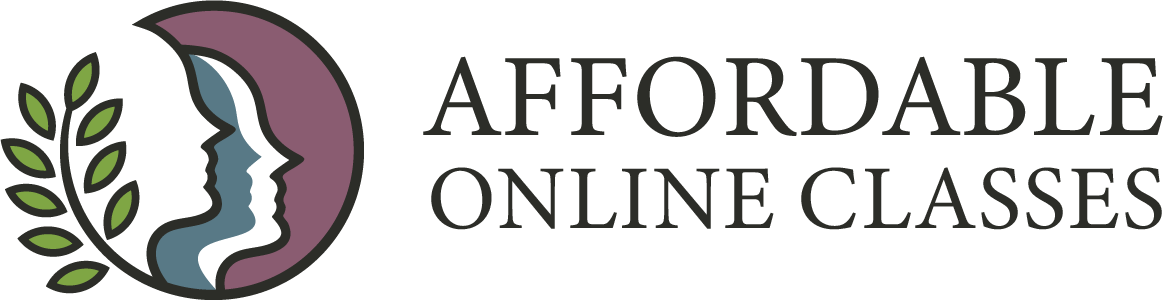Student Monitoring Instructions
Affordable Online Classes – Student Monitoring Instructions
Affordable Online Classes, Internal Training, Student Monitoring Instructions
The Short Version
Step 1:
Go to website: www.affordableonlineclasses.com
Step 2:
Login to your account.
Step 3:
Click on the “Affordable Online Classes” title at the far left of the new menu bar
Step 4:
Click on the “LifterLMS” menu item.
Step 5:
Click in the Search box and type the name or email of the student you are looking for.
- Note: it does not have to be a complete name, just 3 or more characters.
Step 6:
Click on the “Blue” number under the “Enrollments” column.
Step 7:
Click on the “Blue” Course Name you want to check.
Step 8:
Click on the “Blue” Quiz you want to review.
- Note: Each completed quiz will have a grade and a completed date (if blank there is nothing to review)
Step 9:
Click on the “Blue” quiz ID you want to review.
- Note: You may just click on each question to review answers without recording a review, however, there will be no record of your review.
Step 10:
Scroll down to “Start a Review” and click the button.
- It starts automatically at the 1st question, you can leave a remark or not.
- Check each question then click on save Review.
Want More Detailed Instructions?
If you require more detailed instructions, along with images to help you follow along, please proceed to the next page.